The Ultimate Guide to Free Photo Editing Software
Free Photo Editing Software
In today’s digital age, editing has become a crucial skill for everyone—from professional photographers to casual social media users. Whether you’re enhancing vacation photos or creating content for your online store, having the right tools makes a significant difference. It’s not just about improving an image’s aesthetic, but also ensuring it communicates the right message, whether for personal or business use.
In this guide, we’ll dive deep into free photo editing software options available for all kinds of users. We will explore their features, pros, cons, and help you choose the best one based on your needs.
Why Photo Editing Is Essential in Today’s World
Editing has evolved significantly over the years. What started as simple cropping and color adjustments has now turned into a whole new world of possibilities with tools that can change backgrounds, enhance lighting, remove objects, and even add special effects. In the competitive world of social media, for example, having high-quality edited photos is crucial for standing out. It helps individuals express creativity and assists businesses in building their brand identity.
“Additionally, editing allows users to correct imperfections, add text or logos, and create a visual story—be it for marketing, personal blogs, or online portfolios. For those who are looking for free photo editing software, there are many great options that offer powerful features without the cost. Tools like Snapseed, Fotor, and GIMP provide users with advanced editing options such as RAW editing, filters, and retouching tools, which make them ideal for both beginners and professionals alike.”
The Evolution of Photo Editing Tools
The journey of editing tools started with programs like Adobe Photoshop, which revolutionized the way we edited images. Photoshop has been a powerful tool for professional photographers, designers, and editors. However, it comes with a hefty price tag, making it inaccessible for casual users or those just starting out.
Over the years, the need for more affordable and user-friendly options led to the development of various free photo editing software. These tools have democratized the ability to edit photos, allowing anyone with a computer or smartphone to enhance their images.
The rise of online photo editors like Canva and Pixlr further simplified the process, enabling users to edit images directly from their browser without the need to download heavy software.
The Importance of Free Photo Editing Software
Not everyone can afford expensive tools like Adobe Photoshop, and this is where free photo editing software comes in. These tools offer a wide variety of features without the burden of a subscription fee, making them perfect for personal use, small businesses, freelancers, and bloggers.
For many people, cost-effectiveness is key, especially if they don’t require all the advanced features of paid software. Free photo editing software can provide the necessary tools for basic image editing, enhancing productivity, and keeping costs down.
But how do these free tools compare to paid software, and what features should you look for when choosing the best one for your needs? Let’s dive into the comparisons and analysis below.
Cost Comparison: Free vs. Paid Software
While many free tools can cover basic to intermediate needs, paid software like Adobe Photoshop provides more advanced features. These include high-level retouching, color grading, and professional-level enhancements. But not everyone needs these advanced features, and that’s where free software shines.
Free software options often provide:
- Basic editing tools (crop, rotate, adjust brightness/contrast)
- Filters and effects
- Simple retouching tools for personal projects
However, paid software offers more comprehensive options like:
- Layered editing for professional retouching
- Advanced masking and cloning tools
- Better compatibility with high-end printing and formats
For small businesses, bloggers, and freelancers, free photo editing software can be more than sufficient to meet daily needs without the high costs of software like Photoshop.
Best Free Photo Editing Software: Detailed Reviews
Now that we’ve covered the importance of editing, and the differences between free and paid software, let’s dive into some of the best free photo editing software available. Whether you need basic adjustments, advanced retouching, or creative effects, these tools will help you achieve your goals without spending a dime.
Here’s an improved and expanded version of your text with important keywords bolded and a more polished structure:
GIMP (GNU Image Manipulation Program)
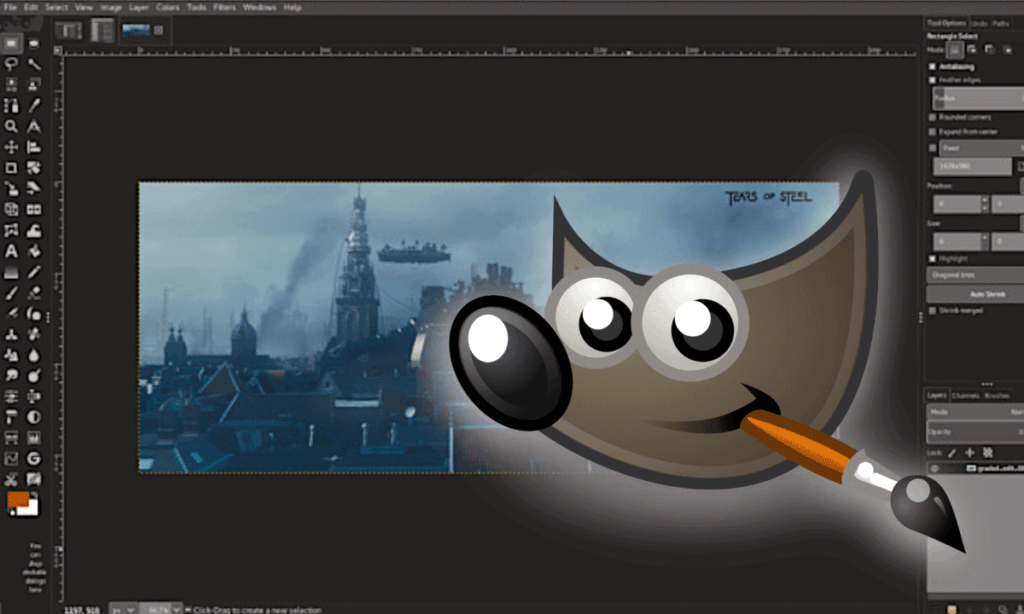
| Category | Details |
|---|---|
| Release Year | 1996 |
| Latest Version | GIMP 2.10 (as of 2024) |
| File Formats Supported | – JPEG, PNG, GIF, TIFF, BMP, PSD, and more- Supports both raster and vector images- Handles RAW image formats via plugins |
| Performance | – Optimized for multi-core processors- Fast rendering and image processing (with the right hardware) |
| Hardware Requirements | – Minimal: 2 GB RAM, 1 GHz CPU- Recommended: 4 GB RAM, Multi-core CPU, OpenGL 3.3 compatible GPU |
| Multi-Language Support | Available in multiple languages, including English, Spanish, French, German, and more |
| Scripting & Automation | – Supports scripting in Python, Scheme, and other languages- Automate repetitive tasks and create custom workflows |
| Updates & Patches | Regular updates and patches released by the open-source community |
| Community & Development | – Active open-source community contributing code, plugins, and tutorials- Community-driven development |
| Accessibility Features | – High contrast themes- Keyboard shortcuts for most actions- Screen reader compatibility in some versions |
| Cross-Platform Support | Works on Windows, macOS, and Linux |
| Backup & Recovery | – No cloud backup; however, files are saved locally.- Support for recovering unsaved work using crash recovery features |
| Third-Party Integrations | – Integrates with tools like Inkscape (vector editing), Scribus (desktop publishing), and other graphic design software through plugins and file format support |
GIMP is widely regarded as one of the most powerful and free photo editing software options available today. As an open-source alternative to Photoshop, GIMP provides a comprehensive set of tools for professional-grade image manipulation, making it an excellent choice for users of all levels. Whether you’re a hobbyist or a professional photographer, GIMP has the features and flexibility to meet your needs.
Key Features of GIMP:
- Advanced Image Editing: GIMP is packed with powerful features such as layer management, masking, and color correction, making it ideal for complex image editing. This software is perfect for both beginners who are learning the basics and advanced users who need precision tools for high-level projects.
- Extensive Plugin Support: One of GIMP’s standout features is its vast plugin support. You can easily enhance the software’s functionality by adding plugins. There are hundreds of plugins available to help with tasks such as retouching, graphic creation, and more, allowing you to tailor the software to your specific needs.
- Customizable Interface: The interface of GIMP is highly customizable. Whether you prefer a minimalistic design or a more comprehensive workspace, GIMP’s flexible layout lets you organize your tools and workspace to suit your personal workflow.
- Free and Open-Source: Perhaps the most appealing aspect of GIMP is that it’s entirely free and open-source. This means anyone can download and use it without any cost or limitations, and developers can modify and improve the software as needed.
Pros of GIMP:
- Highly customizable to suit individual workflows.
- A comprehensive feature set usually reserved for paid software.
- Large community and extensive support forums for troubleshooting and learning.
- Completely free and open-source.
Cons of GIMP:
- Steeper learning curve for beginners due to its professional-grade features.
- The interface can feel cluttered or overwhelming for new users, especially when compared to more intuitive programs.
In conclusion, GIMP is a robust and feature-rich free photo editing software that offers everything from basic edits to advanced manipulations. While it might take a bit of time to master, its vast capabilities and zero cost make it one of the best options for both amateurs and professionals alike.
Download GIMP:
You can download GIMP for Windows, macOS, and Linux from their official website:
Download GIMP
Documentation for GIMP:
To get started, check out the official documentation here:
GIMP Documentation
Canva (Online Tool)
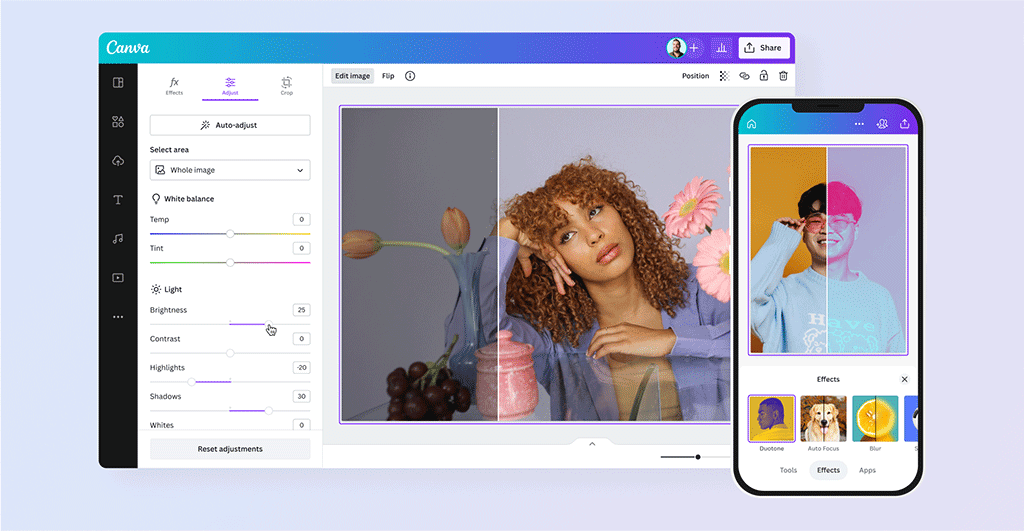
| Category | Details |
|---|---|
| Ease of Use | – Drag-and-drop interface- No technical skills required- User-friendly, perfect for beginners |
| Templates | – Extensive library of templates for various occasions (social media, presentations, posters, etc.)- Pre-designed elements make customization easy |
| Cloud-Based | – All projects are stored online- Accessible from any device with internet connection- No need for software installation or local storage |
| Basic Editing Tools | – Crop, rotate, resize, adjust brightness- Ideal for simple photo edits and quick adjustments |
| Collaboration Features | – Allows multiple users to work on the same project- Great for team-based projects and collaborations |
| Customization Options | – Offers flexibility to adjust templates and design elements- Customize text, colors, images, and more |
| Free Version | – Free to use, with access to a wide variety of features- Pro version available for advanced tools and additional features |
| Pro Version Features | – Premium stock images, advanced templates, additional design elements- Priority support and more storage |
| Cross-Platform Access | – Accessible from browsers on desktop and mobile devices- Seamless syncing across devices with cloud storage |
| Performance | – Works smoothly on most devices- Designed for quick and efficient edits and projects with minimal loading time |
| Third-Party Integrations | – Integrates with other platforms like Google Drive, Dropbox, and social media channels for easy sharing and file management |
| Output & Sharing Options | – Allows export in various formats (JPG, PNG, PDF, etc.)- Easy sharing via direct links or social media platforms |
Canva is one of the most popular online free photo editing software options, known for its ease of use and versatility. It’s the perfect solution for users who need a quick, simple tool for editing photos, creating professional-looking designs, and enhancing social media content. Whether you’re a beginner or a social media manager, Canva makes it easy to create stunning visuals with little effort.
Key Features of Canva:
- Easy-to-Use Interface: One of the biggest advantages of Canva is its drag-and-drop interface, which makes it incredibly simple to use, even for beginners. No need for technical skills—just select the elements you need, place them on the canvas, and edit away.
- Templates for Everything: Canva offers a massive library of templates for every occasion. Whether you’re editing photos, designing social media posts, creating presentations, or crafting posters, Canva has templates that make the design process fast and accessible for anyone.
- Cloud-Based Editing: Since Canva is cloud-based, all of your projects are stored online. This means you can easily access your designs from anywhere, whether you’re at home, at work, or on the go. No need for software installation or worrying about file storage.
- Basic Editing Tools: Canva provides a solid set of basic editing tools like crop, rotate, resize, and adjust brightness. These tools are perfect for quick and simple editing tasks, making it ideal for users who want to make basic adjustments without diving into complex software.
Pros of Canva:
- Great for beginners and non-designers, offering an easy-to-use interface that requires no technical skills.
- Extensive template library to streamline the design process for almost any project.
- Works directly in your browser, so there’s no need to download or install any software—just sign in and start creating.
- Cloud-based, meaning you can work on your designs from any device, anywhere.
Cons of Canva:
- Limited advanced editing features compared to powerful software like GIMP or Photoshop.
- Some premium features (such as advanced templates and stock images) are only available with a Pro account.
In conclusion, Canva is an excellent choice for anyone looking for a simple, free photo editing software solution that doesn’t require a steep learning curve. It’s particularly well-suited for beginners, social media managers, and non-designers who need a quick, easy way to create high-quality designs and edit images.
Use Canva Online:
Canva is free to use, but you can upgrade to a Pro version for more features. Start editing photos online here:
Canva Online Editor
Pixlr X (Online Tool)
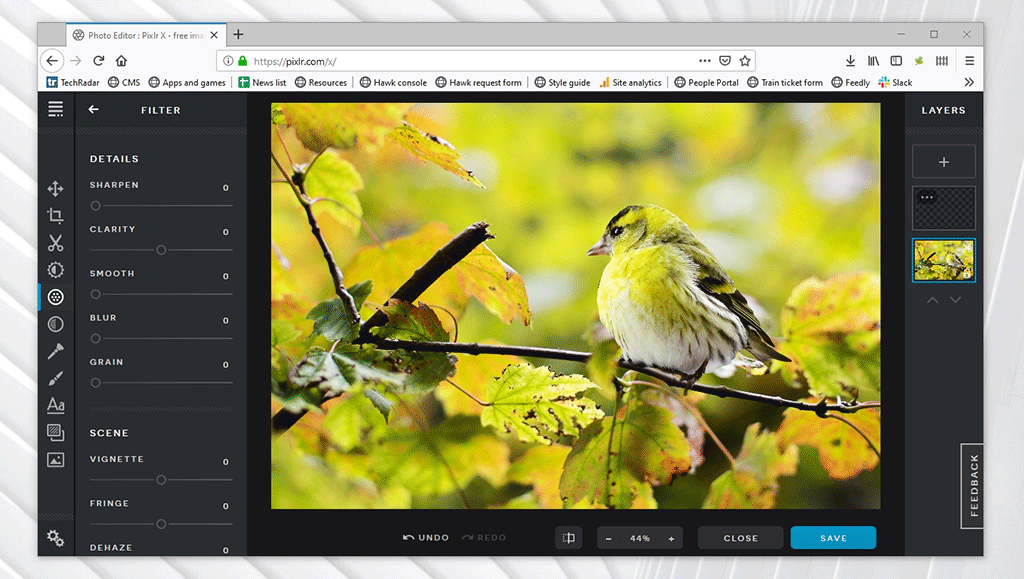
| Category | Details |
|---|---|
| Fast and Efficient Editing | – Offers a fast, easy-to-use interface, designed for quick edits without time-consuming setup. |
| Basic Photo Editing Tools | – Includes essential tools like crop, rotate, exposure adjustments, contrast, and saturation, suitable for basic photo edits. |
| Layer Support | – Supports layers, enabling users to apply effects and adjustments to specific parts of an image for more flexibility. |
| Cloud-Based Accessibility | – Being cloud-based, Pixlr X allows users to edit photos on any device with internet access, eliminating the need for software installation. |
| Convenience for Quick Edits | – Ideal for users who need to make quick adjustments on-the-go without dealing with complex tools. |
| No Sign-Up for Basic Features | – Basic editing features are available without requiring sign-up, making it easy to start editing immediately. |
| Limited Advanced Features | – Compared to advanced tools like GIMP or Photoshop, Pixlr X lacks some of the sophisticated features professionals may require for in-depth editing. |
| Ad-Supported Free Version | – Displays ads in the free version, though these can be removed by upgrading to the premium version. |
Pixlr X is a fast, easy-to-use online free photo editing software that offers essential tools for basic editing.If you’re looking for a simple tool to quickly edit your images without the hassle of installing software, Pixlr X is a great option. Whether you’re editing a photo on the go or making quick adjustments, Pixlr X is designed to make the editing process as smooth and efficient as possible.
Key Features of Pixlr X:
- Simple and Fast: Pixlr X boasts a clean interface that allows you to edit your photos quickly, even if you’re short on time. The intuitive layout makes it easy to find the tools you need, helping you get your edits done faster.
- Basic Editing Tools: Pixlr X offers a variety of basic photo editing tools, including crop, rotate, exposure adjustments, contrast, saturation, and more. These tools are ideal for making quick tweaks to your photos without needing to dive into complex settings.
- Layer Support: For users who need a bit more flexibility in their edits, Pixlr X supports layers, allowing you to apply effects and edits to specific parts of the image. This feature is perfect for those looking to take their editing a step further without overwhelming themselves with advanced tools.
- Cloud-Based: Like Canva, Pixlr X is a cloud-based tool, meaning you can access it from any device with an internet connection. There’s no need to worry about installing software or taking up valuable storage space on your device.
Pros of Pixlr X:
- Easy to use, even for beginners. The clean interface makes editing a breeze.
- Fast and responsive, perfect for users who want to make quick edits.
- No sign-up required for basic features, making it incredibly convenient to start editing right away.
Cons of Pixlr X:
- Limited advanced features compared to more powerful software like GIMP or Photoshop. While great for basic edits, it may not be suitable for professionals needing advanced tools.
- Ads in the free version can be a bit distracting, though they can be removed by upgrading to the premium version.
In conclusion, Pixlr X is an excellent choice for those looking for a free photo editing software that’s simple, fast, and accessible. It’s particularly well-suited for casual users or anyone needing quick photo adjustments without the complexity of professional-grade tools.
Use Pixlr X Online:
Try Pixlr X for free online here:
Pixlr X Online Editor
Photopea (Online Tool)
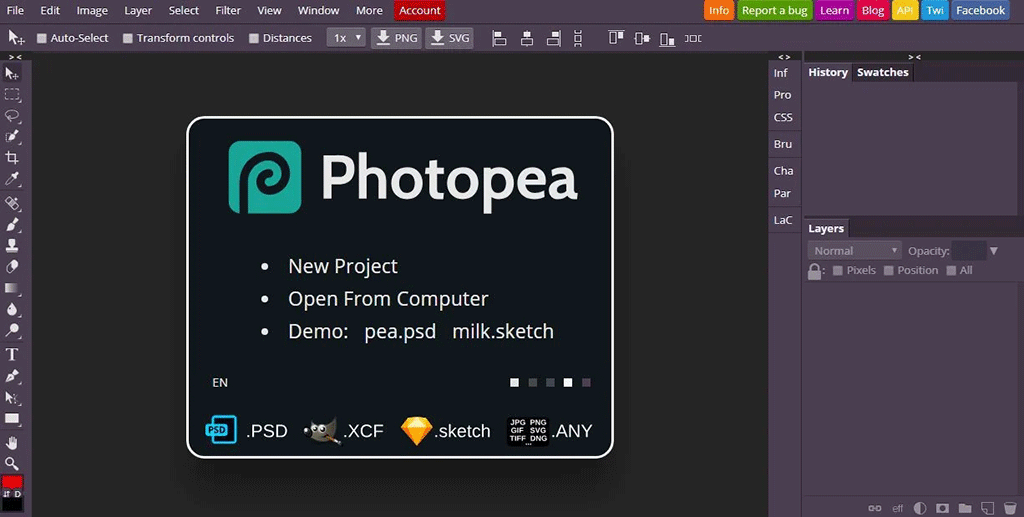
| Category | Details |
|---|---|
| Photoshop-Like Interface | – Mimics the interface of Photoshop, making it familiar for professionals and those experienced with Photoshop. |
| Layer Support and Masking | – Supports layers and masking, allowing for complex editing tasks. |
| PSD File Compatibility | – Direct support for PSD files, enabling users to open, edit, and save files without losing layers or features. |
| Free and No Sign-Up | – Completely free to use with no sign-up required.- Accessible directly through the browser. |
| Advanced Features for Free | – Provides advanced editing capabilities without the need for expensive software. |
| File Format Versatility | – Supports a variety of file formats, including PSD, making it suitable for users with different types of files. |
| Beginner-Friendly Concerns | – Can be intimidating for beginners due to its rich feature set and Photoshop-like interface. |
| Ad-Supported Free Version | – The free version has ads, though an ad-free experience is available with an upgrade. |
If you’re seeking a browser-based editor that mimics the functionality of Photoshop, Photopea is an excellent choice. This free photo editing software is highly powerful and offers many advanced features, making it a top pick for users transitioning from Photoshop or those who need advanced editing capabilities without the cost of expensive software.
Key Features of Photopea:
- Photoshop-Like Interface: Photopea has a Photoshop-like interface, so if you’re already familiar with Photoshop, you’ll feel right at home. This makes it easy for professionals and experienced users to quickly adapt to the software.
- Layer Support and Masking: Just like GIMP and Photoshop, Photopea supports layers, which are crucial for complex editing tasks. This feature allows you to work on different elements of your image independently, without affecting the entire composition.
- Compatibility with PSD Files: One of Photopea’s standout features is its support for PSD files, making it the perfect tool for users who frequently work with Photoshop. You can open, edit, and save PSD files directly in Photopea, without losing any layers or features.
- Free and Accessible: Photopea is completely free to use and works directly in your browser. There’s no need to download or install any software, and you can start editing your photos immediately from any device with internet access.
Pros of Photopea:
- Offers Photoshop-like features for free, making it a great option for those who need advanced editing tools without the hefty price tag.
- No sign-up required, allowing you to get started with editing right away.
- Supports a variety of file formats, including PSD, making it a versatile tool for users who need to work with different types of files.
Cons of Photopea:
- Can be overwhelming for beginners: Due to its rich feature set and Photoshop-like interface, it may be intimidating for new users who are just starting.
- Ads in the free version: While Photopea is free, it displays ads that can be distracting. However, you can choose to upgrade for an ad-free experience.
In conclusion, Photopea is a fantastic free photo editing software for users looking for Photoshop-like capabilities in a browser-based tool. Its rich features and file format compatibility make it a great choice for both beginners and experienced photo editors who need advanced functionality without the cost of premium software.
Use Photopea Online:
Try Photopea here:
Photopea Online Editor
Fotor (Online Tool)
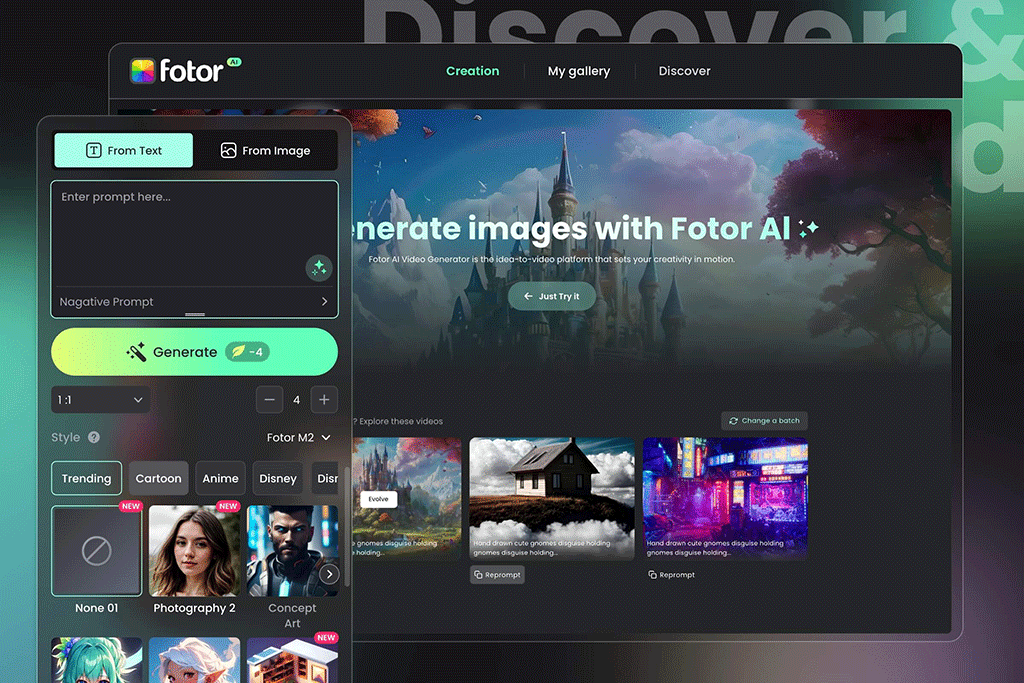
| Category | Details |
|---|---|
| Free and Paid Features | – Fotor offers both free and paid features- Advanced tools and templates require a paid account |
| User-Friendly for Beginners | – Designed for casual users and beginners- Simple interface with easy-to-use tools |
| No Installation Required | – Cloud-based, accessible directly from the browser- No need for software installation |
| Social Media and Design Focus | – Specially catered for users creating social media content and design elements- Includes templates for social media posts |
| Limited Features in Free Version | – Some advanced features and templates are restricted to premium users- Free version has basic editing tools |
| Access from Any Device | – Cloud storage allows you to access your projects from any device with internet access |
Fotor (Online Tool) is a user-friendly online photo editing software that offers a mix of both free and paid features. It’s perfect for beginners and casual users who need quick edits and creative design options for their photos and social media content.
Key Features of Fotor (Online Tool):
- One-Click Enhancements: Fotor offers several pre-set filters and effects that instantly enhance the look of your photos with just one click. This feature is perfect for users looking for quick fixes or who want to improve the overall feel of their images with minimal effort.
- Advanced Editing Tools: In addition to simple enhancements, Fotor also provides more advanced editing tools like brightness, contrast, and sharpness adjustments. You can also apply various filters to further elevate your photos.
- Collage and Design Templates: Fotor isn’t just a photo editor—it’s a complete design tool. You can create beautiful photo collages and use templates for social media posts. This makes Fotor an excellent tool for users who need both photo editing and design capabilities in one platform.
- Cloud-Based: Like many other online tools, Fotor is cloud-based, meaning you can access your projects from any device with an internet connection. There’s no need to worry about installations or storage space.
Pros of Fotor (Online Tool):
- Easy to use, especially for beginners, thanks to its pre-set options and straightforward interface.
- A great tool for editing and creating designs, making it perfect for social media content creators.
- Offers cloud storage, so your projects are accessible anywhere, anytime.
Cons of Fotor (Online Tool):
- The free version of Fotor has limited features, so some advanced tools and templates are restricted.
- Some advanced tools and premium features require a paid account for full access.
In conclusion, Fotor is an excellent choice for users who need a quick and easy way to enhance their photos or create designs. While the free version offers basic tools, the premium options provide more advanced features for those looking to take their skills to the next level.
Use Fotor Online:
Get started with Fotor here:
Fotor Online Editor
Best Free Photo Editing Software: Features & Benefits
In this section, we will dive deeper into more free photo editing software, highlighting their unique features, pros, and cons. We will also explore how these tools can help small businesses, bloggers, and freelancers optimize their process, helping you choose the best free software for your specific needs.
Paint.NET (Offline Software)
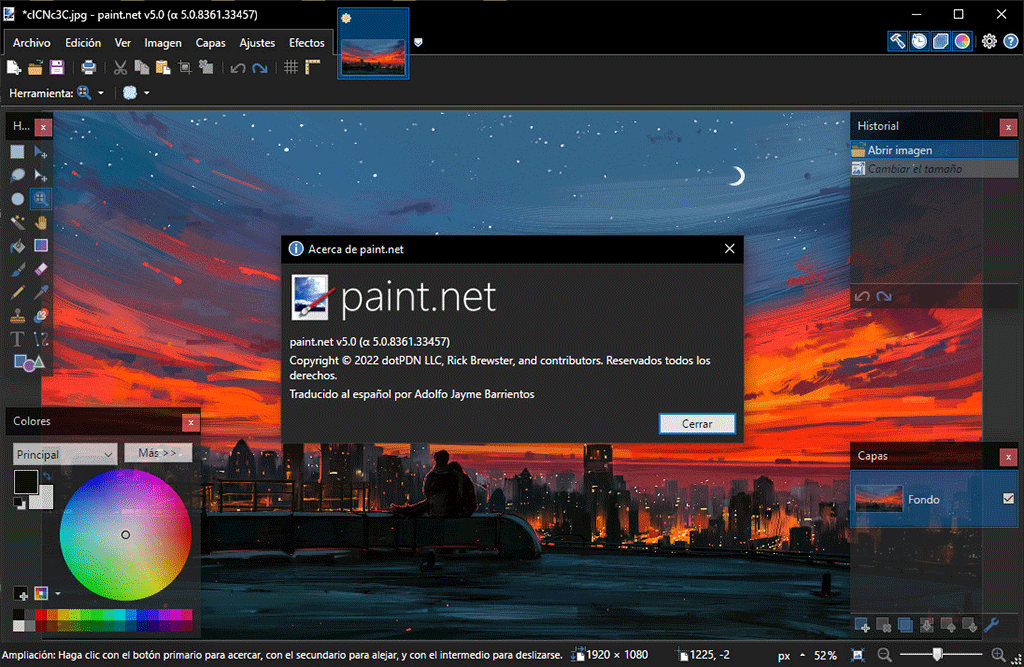
| Category | Details |
|---|---|
| User-Friendly Interface | – The interface is intuitive and simple, making it especially good for beginners or casual users who want easy access to editing tools. |
| Layer Support | – Paint.NET supports layers, allowing users to apply more complex edits and effects, providing greater flexibility than basic photo editors like Microsoft Paint. |
| Wide Range of Effects | – Includes various built-in effects and filters to enhance images, providing users with quick and easy enhancement options. |
| Lightweight and Fast | – Paint.NET is lightweight, meaning it performs well on older computers or systems with limited resources. |
| Free to Use | – Paint.NET is completely free to use, making it an accessible option for those looking for a simple editing tool without any cost. |
| Windows-Only Availability | – Paint.NET is only available for Windows, making it unsuitable for users of other operating systems like macOS or Linux. |
| Limited Advanced Features | – Lacks some of the advanced tools and features found in more complex software like GIMP or Photoshop, which may be limiting for users requiring professional-grade edits. |
Paint.NET is a free photo editing software designed for Windows. It’s perfect for those looking for a simple yet effective tool for basic to moderate photo editing. Paint.NET offers a straightforward solution, making it ideal for users who need quick edits without the complexity of professional-grade software.
Key Features of Paint.NET:
- Simple Interface: Paint.NET features an intuitive, user-friendly interface, making it a great choice for beginners who are new to editing.
- Layer Support: Unlike Microsoft Paint, Paint.NET supports layers, allowing users to apply more complex edits and effects to their images.
- Wide Range of Effects: Paint.NET includes various built-in effects and filters that help enhance your photos with just a few clicks.
- Free and Lightweight: One of the highlights of Paint.NET is that it is lightweight and free to use, meaning it can be run on older computers or systems with limited resources.
Pros of Paint.NET:
- Easy-to-use interface, great for beginners or casual users.
- Lightweight and fast, making it suitable for users with older systems.
- Offers layer and effects support, which adds flexibility to basic photo editing tasks.
Cons of Paint.NET:
- Limited advanced features compared to more complex programs like GIMP or Photoshop.
- Only available for Windows, which can be a limitation for users on other operating systems.
In summary, Paint.NET is an excellent free photo editing software for users looking for simplicity and ease of use. While it doesn’t offer all the advanced features of higher-end tools, it’s a solid choice for those who need quick, efficient edits.
Download Paint.NET:
You can download Paint.NET for free from the official website:
Download Paint.NET
Darktable (Offline Software)
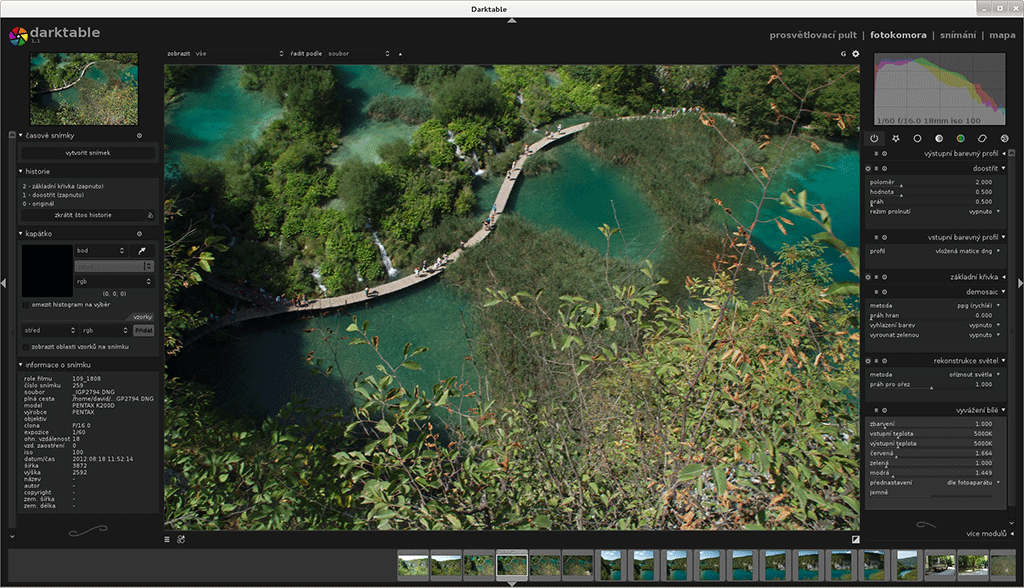
| Category | Details |
|---|---|
| RAW Photo Editing | – Darktable excels in processing RAW images, which is ideal for professional photographers who shoot in this high-quality format, ensuring detailed control over edits. |
| Advanced Editing Tools | – Darktable offers comprehensive tools such as color adjustments, lens simulation, distortion correction, and precise cropping, providing professional-grade editing capabilities. |
| Non-Destructive Editing | – All edits made in Darktable are non-destructive, preserving the original image and allowing for flexible edits that can be reversed or modified at any time. |
| Free and Open Source | – Darktable is completely open-source and free to use, making it an accessible tool for photographers who need powerful features without the high cost of commercial software. |
| Professional-Grade Features | Designed with professional photographers in mind, offering advanced functionality like color grading and noise reduction, suited for detailed and high-end editing. |
| Hardware Requirements | – Darktable requires more powerful hardware to function smoothly, which may limit its use on older or lower-end systems. |
| Complexity for Beginners | – The software may be too complex for beginners due to its extensive features and the learning curve involved in mastering the tools and functionality. |
If you’re in search of a powerful tool for RAW editing, Darktable is a fantastic free photo editing software alternative. This open-source software is tailored for professional photographers who need advanced editing tools.
Key Features of Darktable:
- RAW Photo Editing: Darktable allows you to process RAW images, which makes it an ideal option for photographers who shoot in this high-quality format.
- Advanced Editing Tools: Darktable offers comprehensive tools for color adjustments, lens simulation, distortion correction, and precise cropping, ensuring that you have everything needed for advanced photo edits.
- Non-Destructive Editing: All edits made in Darktable are non-destructive, meaning your original images are never altered, ensuring maximum flexibility in your workflow.
- Free and Open Source: Darktable is fully open-source and free to use, making it an accessible choice for professional photographers who need high-end tools without the cost.
Pros:
- Excellent RAW file support
- Advanced editing tools suited for professional photographers
- Fully open-source and free
Cons:
Requires more powerful hardware to perform smoothly
May be too complex for beginners
Download Darktable:
Download Darktable from the official website here:
Download Darktable
PhotoScape X (Offline Software)
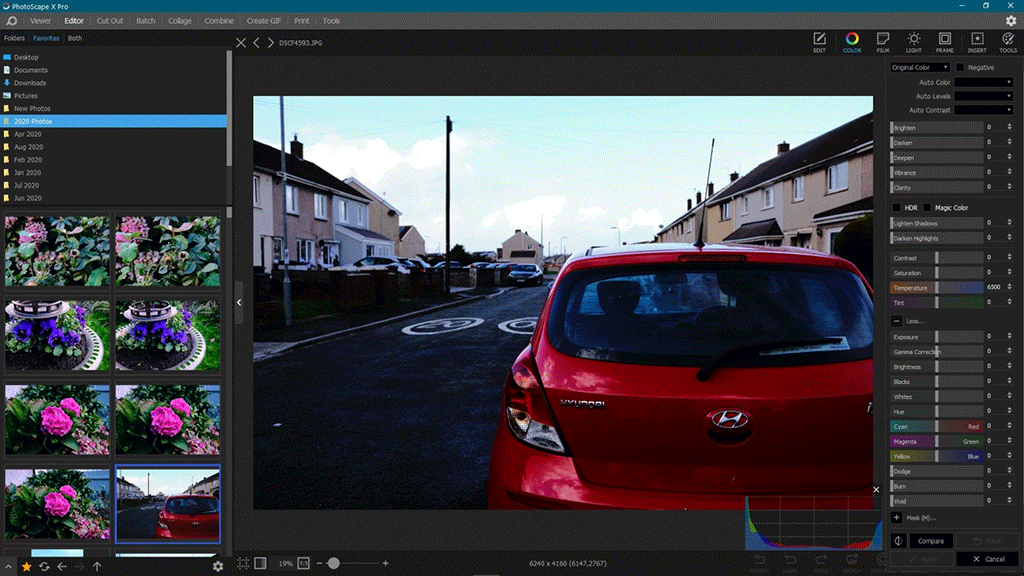
| Category | Details |
|---|---|
| Free Version Availability | PhotoScape X is free to use, with additional features available in the paid version. |
| Platform Compatibility | Available for both Windows and macOS. |
| RAW Editing | Does not provide robust RAW photo editing features like some other professional tools. |
| Batch Editing | Allows batch processing of images, making it easier to apply edits to multiple files at once. |
| Filters and Effects | Includes a wide range of filters and effects to enhance your photos creatively. |
| Print Features | Offers printing options and templates for creating photo prints, including posters and calendars. |
| Video Editing | Does not support video editing, unlike other tools like Adobe Photoshop or GIMP. |
| Integration | Does not integrate directly with social media platforms for easy sharing. |
PhotoScape X is a free photo editing software that is both versatile and easy to use, offering additional features like collage creation and GIF editing. It’s an excellent choice for users seeking a quick and simple solution for photo enhancement.
Key Features of PhotoScape X:
- Image Editing Tools: PhotoScape X offers a variety of tools such as cropping, resizing, color correction, and lighting adjustments, allowing for basic to intermediate photo enhancements.
- Collage Maker: With PhotoScape X, you can easily create stunning collages from multiple images, making it perfect for creating unique photo layouts.
- GIF Creation: The software lets you create GIFs from a sequence of photos, adding a fun element to your creative projects.
- User-Friendly: PhotoScape X’s simple and intuitive interface makes it accessible for users of all skill levels, from beginners to more experienced editors.
Pros:
- Wide range of photo enhancement tools and collage creation
- Simple and attractive interface
- GIF creation capability for fun and dynamic visuals
Cons:
- Some advanced features are locked behind the paid version
- Might not be sufficient for highly professional editing needs
Download PhotoScape X:
You can download PhotoScape X here:
Download PhotoScape X
Snapseed (Mobile App)
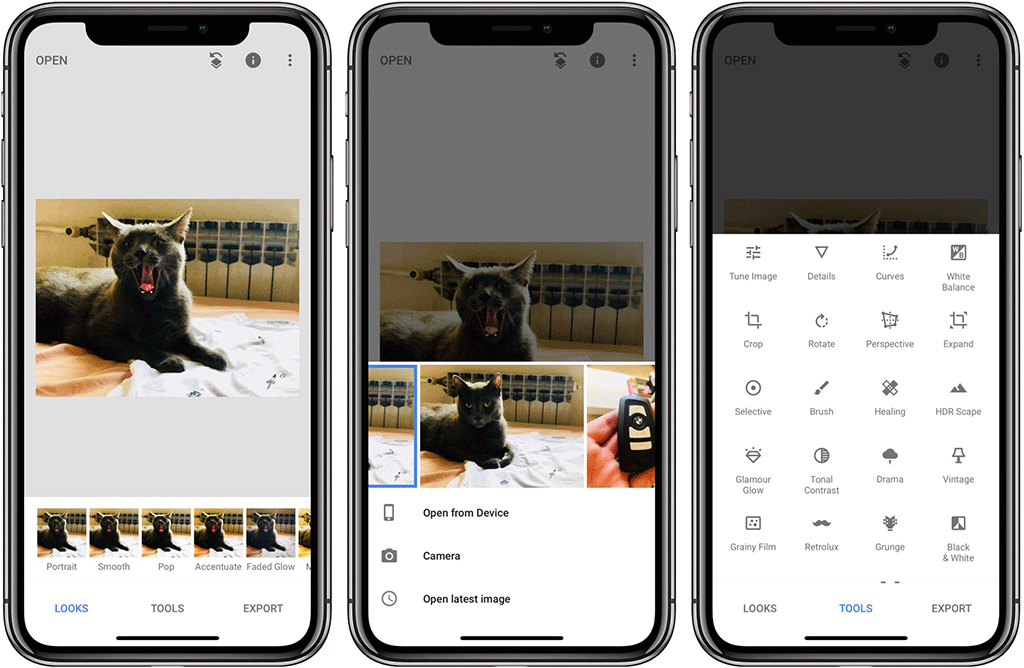
| Feature/Detail | Description |
|---|---|
| Export and Performance Issues | Some users report occasional lag or freezing during image export, especially with high-quality RAW files. |
| File Format Support | While Snapseed excels with JPG and PNG, there is limited support for other formats such as TIFF or PSD. |
| No Desktop Version | Snapseed is only available on mobile platforms (iOS and Android), so desktop users are limited to other software options. |
| Syncing Across Devices | Snapseed does not offer cloud synchronization or multi-device support, so edits aren’t shared across devices unless manually transferred. |
| Lack of Layering Features | While Snapseed provides detailed edits, it lacks full support for advanced layering tools often required by professional editors. |
| In-App Purchases | The app is free to use, but some additional features might be unlocked through in-app purchases or could be future enhancements. |
If you’re looking for a free photo editing app for your mobile device, Snapseed by Google is an excellent choice. Combining powerful editing tools with a clean, simple interface, it’s perfect for both casual and professional photographers. Whether you’re fine-tuning professional images or enhancing everyday snapshots, Snapseed offers all the features needed to achieve stunning results. With tools like selective adjust, filters, and advanced RAW editing, Snapseed makes professional-level photo editing accessible to everyone.
Key Features of Snapseed:
- Advanced Filters:
Snapseed offers a wide range of filters and effects to enhance your photos. These filters are designed to improve color, lighting, and details, helping you achieve the desired look for your images. From classic filters to modern effects, Snapseed provides plenty of options to explore. - Precision Editing:
With tools like brushes and masking, Snapseed allows for detailed edits on specific areas of your image. This feature gives you greater control over your edits, making it ideal for users who want to adjust only particular parts of their photos. - RAW Editing Support:
One of the standout features of Snapseed is its support for RAW file editing. RAW files contain much more image data than JPEGs, providing photographers with greater flexibility for adjustments. This feature makes Snapseed a great tool for professional photographers who need to work with high-quality images. - Simple and User-Friendly Interface:
Snapseed’s interface is clean, intuitive, and easy to navigate. The app’s design makes it accessible to beginners and advanced users alike, allowing you to quickly access all the essential tools without a steep learning curve. - Completely Free and Ad-Free:
Unlike many apps that limit essential features in paid versions or show ads, Snapseed is entirely free and doesn’t feature any intrusive ads, making it an excellent choice for those who want a hassle-free editing experience.
Pros of Snapseed:
- Wide Selection of Filters and Effects:
Snapseed provides an extensive range of filters, allowing you to enhance your photos quickly and creatively. - Precision Editing Tools for Detailed Adjustments:
The app’s masking and brush tools give you precise control over specific areas of your images, making it ideal for detailed edits. - RAW Editing Support:
For professional photographers, Snapseed’s RAW support is a huge advantage, providing the ability to make high-quality adjustments to images with more data. - Completely Free and Easy to Use:
Snapseed is fully free, offering a complete set of tools with no hidden charges, and its user-friendly interface makes it easy for beginners to get started.
Cons of Snapseed:
- Lack of Advanced Features for Professional Editing:
While Snapseed offers a wide range of tools, it may not have all the advanced features required for highly professional image editing, such as complex layering or in-depth retouching tools. - Only Available on Mobile Platforms:
Snapseed is only available for mobile devices (iOS and Android). If you need to edit photos on a computer, you’ll need to look for another tool, as Snapseed doesn’t have a desktop version.
Who Should Use Snapseed?
- Professional and Semi-Professional Photographers:
Snapseed’s RAW file support and precision editing tools make it a great choice for photographers who need to work with high-quality images and want to make quick, effective adjustments. - Beginner Users:
The app’s simple and intuitive interface makes it a great option for those new to photo editing. It allows beginners to get started with editing without a steep learning curve. - Casual Users:
If you’re just looking to edit your everyday photos with ease, Snapseed offers a set of tools that are both powerful and easy to use, making it an excellent choice for casual users.
Conclusion:
Snapseed is an outstanding mobile photo editing app that covers a wide range of needs, from basic edits to more advanced adjustments. It provides a powerful set of tools in a simple, free-to-use package, making it one of the best mobile editing apps available. Whether you’re a photographer or just someone who wants to enhance their photos, Snapseed offers everything you need to get started.
Download Snapseed:
You can download Snapseed for iOS or Android using the following links:
iOS – Download Snapseed
Android – Download Snapseed
Fotor (Offline Software)
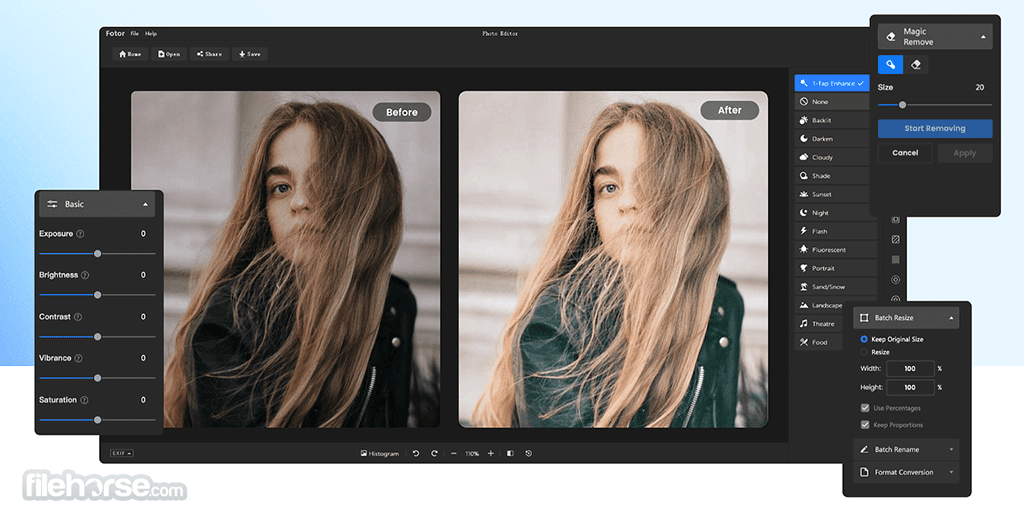
| Features | Fotor |
|---|---|
| Offline Editing | Yes, allows editing without an internet connection |
| HDR Support | Yes, supports HDR effects |
| Advanced Retouching Tools | Yes, includes tools for portrait retouching and fixing small details |
| Free Version | Yes, with limited features |
| Paid Version | Yes, unlocks additional advanced features |
| User Interface | Simple and accessible for beginners |
| Unique Features | HDR editing support and advanced portrait retouching |
| Who Should Use It? | Amateur and professional photographers, users needing offline editing |
| Platforms | Windows, Mac, Online |
Alongside its online version, Fotor also offers a desktop version, enabling users to edit photos offline. This makes it a great option for those who prefer working without an internet connection but still need powerful editing features to enhance their images.
Key Features of Fotor Desktop:
- Offline Editing:
Fotor’s desktop version allows you to edit your photos without requiring an internet connection. This is especially useful for users who work in areas with limited internet access or those who prefer not to rely on an online service for their editing tasks. - HDR Support:
One of Fotor’s standout features is its support for HDR (High Dynamic Range) effects. This feature allows you to merge multiple exposures of the same scene to create an image with improved contrast and lighting. HDR can make photos look more dynamic and lifelike, providing a professional finish. - Advanced Retouching Tools:
Fotor offers advanced retouching tools designed specifically for portrait editing and fine-tuning small details. You can easily enhance skin tone, smooth wrinkles, remove blemishes, and adjust lighting to make portraits look polished and professional. - Free and Paid Features:
Fotor offers both free and paid versions of its software. The free version comes with a set of basic editing tools, while the paid version unlocks more advanced features, such as additional filters, more retouching tools, and expanded editing options. The paid version is aimed at those who need more powerful editing capabilities.
Pros of Fotor:
- Offline and Online Editing Options:
You can choose to edit your photos either offline using the desktop version or online via the browser. This flexibility gives users a variety of options based on their preferences or work environment. - Advanced Tools for Retouching and HDR Effects:
Fotor excels in providing high-quality tools for enhancing portraits and creating stunning HDR images. These features are useful for photographers and anyone who needs to perfect their images. - Simple Interface, Easy to Navigate:
Fotor’s user interface is intuitive and straightforward, making it easy for beginners and experienced users to quickly get started with their photo editing.
Cons of Fotor (Offline Software):
- Some Features Only Available in the Paid Version:
While Fotor’s free version offers basic editing tools, more advanced features like extra filters, advanced retouching options, and additional image effects are only available in the paid version. This can be a drawback for users who need these features but don’t want to upgrade.
Who Should Use Fotor (Offline Software)?
- Amateur and Professional Photographers:
With its HDR support and advanced retouching tools, Fotor is suitable for photographers who want to enhance their photos quickly and effectively, whether they’re working on landscape images or portraiture. - Users Who Need Offline Editing:
Fotor’s desktop version is perfect for those who need to work in environments with limited or no internet access. Whether you’re on the go or in a remote location, Fotor allows you to complete your photo editing without needing to stay connected. - Casual Users Looking for a Simple Solution:
With its easy-to-use interface, Fotor is also an excellent choice for casual users who just want to enhance their images quickly without diving into complex editing features.
Conclusion:
Fotor is a versatile and user-friendly photo editing tool that caters to a wide range of users. Whether you need powerful HDR effects, advanced portrait retouching tools, or simply a quick and efficient way to enhance your images, Fotor offers all of this in a convenient offline and online package. If you’re looking for a simple, yet capable, editing tool, Fotor is a solid choice for both beginners and experienced photographers.
Download Fotor Desktop:
To download Fotor for desktop, visit the official website:
Download Fotor Desktop
Lightroom CC (Online Tool)
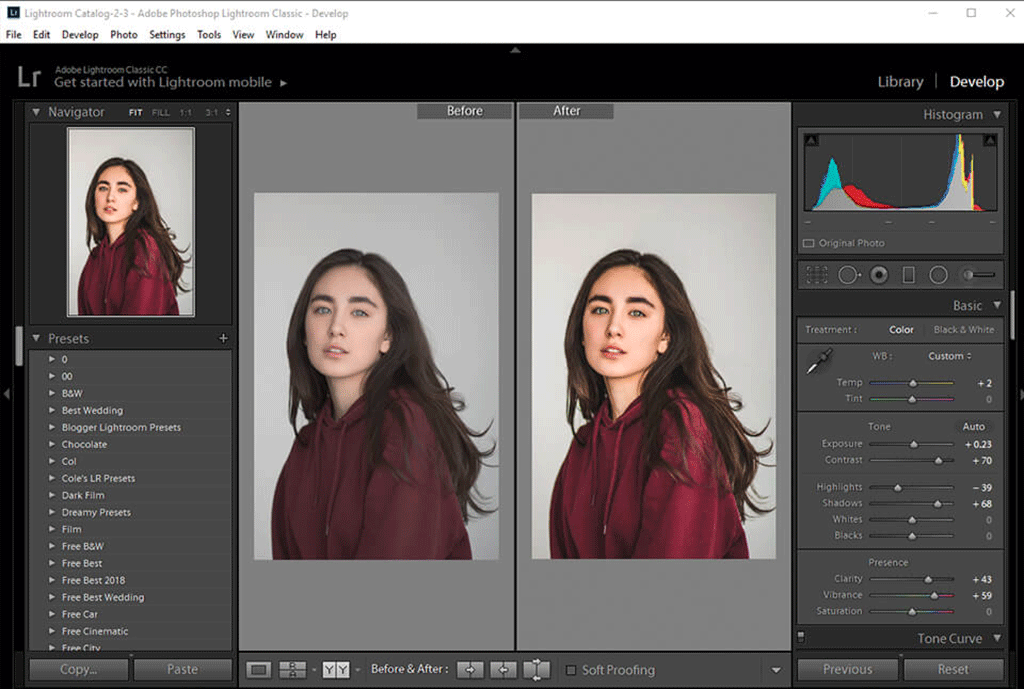
| Feature | Description |
|---|---|
| Offline Editing | Allows users to edit photos without an internet connection, available only in Fotor Desktop version. |
| Advanced Retouching Tools | Tools designed for portrait editing and fine-tuning small details like skin tone, smoothing wrinkles, etc. |
| HDR Support | Feature that merges multiple exposures to create an image with improved contrast and lighting. |
| Mobile and Web-Friendly | Works seamlessly across web browsers and mobile devices, allowing users to edit images anywhere. |
| Cloud Storage Integration | Automatically backs up edited photos to the cloud, ensuring access from any device at any time. |
| Free Version Available | A free version offering core editing tools with cloud support, making it accessible to casual users. |
Lightroom CC by Adobe is a cloud-based, free photo editing software version of the popular Adobe Lightroom. It is designed for users who need quick, professional-level photo enhancements that are accessible directly through their browser. This makes it especially convenient for those who prefer working online without installing heavy software.
It offers a user-friendly interface with both basic and advanced tools, including exposure adjustment, color correction, and cropping. It’s ideal for both casual users and photographers who want an efficient solution for their needs. The cloud-based setup ensures that photos are synced across devices, making it perfect for users who edit on multiple platforms.
For a free version, Lightroom CC provides a solid set of features, while more advanced tools are available in the paid version. It’s particularly useful for users who need quick access to editing while maintaining high-quality results.
Key Features of Lightroom CC:
- Powerful Editing Tools:
Lightroom CC provides professional-grade editing tools that allow users to adjust exposure, contrast, color balance, sharpness, and more. These features enable precise edits, whether you’re fine-tuning an image for personal use or preparing it for professional purposes. - Cloud Storage Integration:
One of the standout features of Lightroom CC is its cloud storage integration. Your edited photos are automatically backed up to the cloud, allowing you to access them from any device at any time. This makes it easy to continue editing on the go or switch between devices without losing your progress. - Mobile and Web-Friendly:
Lightroom CC works seamlessly across various platforms, including web browsers and mobile devices. Whether you’re editing on your computer, tablet, or phone, you can edit your images wherever you are. This cross-device functionality is ideal for users who need to make edits while traveling or working remotely. - Free Version Available:
While Lightroom CC offers a paid subscription for more advanced features, the free version still provides an impressive range of editing tools. This makes it an excellent option for casual photographers and those who need quick adjustments without a hefty investment.
Pros of Lightroom CC:
- Cloud Integration for Easy Access:
The ability to access your edited photos from anywhere is a major benefit of Lightroom CC. You no longer have to worry about losing your images if you switch devices or need to work in different locations. - Great for Quick Adjustments:
With its straightforward interface and powerful tools, Lightroom CC is perfect for users who need to make quick adjustments to their photos, whether it’s for social media, websites, or personal projects. - Free Version with Cloud Support:
The free version offers plenty of useful features, including cloud storage, making it an accessible option for casual users who want professional-quality editing without committing to a paid plan.
Cons of Lightroom CC:
- Some Features Are Locked Behind the Paid Version:
While the free version is quite capable, more advanced features—such as additional editing tools, presets, and more storage space—are only available with the paid version. This can be limiting for users who need more than the basics. - Advanced Users May Find the Free Version Limiting:
Experienced photographers or those who require highly detailed control over their editing may find the free version insufficient, as it lacks some of the more robust features available in the paid version.
Who Should Use Lightroom CC?
- Casual Photographers and Hobbyists:
Lightroom CC’s user-friendly design and quick access to professional-grade tools make it a great option for casual users who want to enhance their photos without investing in expensive software. - Photographers Who Need Cloud-Based Editing:
If you’re a photographer who frequently works across multiple devices or on the go, Lightroom CC’s cloud storage and mobile-friendly interface will allow you to edit your images wherever you are. - Users Looking for a Free, Accessible Editing Tool:
For those who need a basic yet effective photo editing solution, Lightroom CC provides a high-quality, free version that still includes essential editing tools and cloud storage.
Conclusion:
Lightroom CC is a powerful and convenient online photo editing tool, perfect for users who need quick, professional-level edits. Its cloud integration and mobile compatibility make it an excellent choice for photographers on the go, while the free version offers enough features for casual users. If you need more advanced options, the paid version unlocks additional tools and storage, making Lightroom CC a scalable solution for photographers of all skill levels.
Use Lightroom CC Online:
Start editing with Lightroom CC for free here:
Use Lightroom CC
Best Free Photo Editing Software: Conclusion and Final Tips
Now that we’ve explored some of the top free photo editing software, it’s time to wrap up with a summary and final recommendations. Choosing the right tool depends on your editing needs, skill level, and specific use cases. Whether you’re a beginner or a seasoned pro, there’s a free option for everyone.
Summary of the Best Free Photo Editing Software
Throughout this article, we’ve covered a variety of tools, both online and offline, that are great for editing photos without breaking the bank. Here’s a quick recap of the tools we’ve discussed:
- GIMP: A powerful offline tool with many advanced features, perfect for professional-level editing.
- Pixlr: A simple yet effective online tool, great for quick edits and social media images.
- Photopea: A web-based tool that closely mimics Adobe Photoshop, offering a full suite of editing tools.
- Canva: Ideal for beginners and anyone working on graphics for social media, with basic editing tools and templates.
- Lightroom CC: Adobe’s free online photo editor with cloud integration, great for quick adjustments and professional editing.
Why Choose Free Photo Editing Software?
One of the biggest advantages of using free photo editing software is that it helps you save money while still offering powerful features. Many of the free tools we’ve discussed rival paid software, like Adobe Photoshop, especially for casual users or small businesses. If you’re just starting out or don’t need all the bells and whistles, these free options provide an accessible way to enhance your photos.
Additionally, free photo editing software can be a perfect solution for small businesses, bloggers, and freelancers who need to create high-quality content without spending a fortune. Whether you’re editing product photos, social media content, or personal images, these tools can help you get the job done effectively.
Comparing Free vs. Paid Photo Editing Software
While free software offers a lot of value, there are several key differences when comparing it to paid tools:
Cost: The most noticeable difference is the price. Free photo editing software eliminates the need to pay for high-end programs, which can be a huge advantage for those on a budget. For example, Snapseed and GIMP offer powerful editing features at no cost, making them accessible to a wide range of users.
Features: Paid software, such as Adobe Photoshop or Affinity Photo, tends to offer more advanced features, better support, and more polished user interfaces. These programs come with professional-grade tools, such as enhanced brushes, advanced masking, and more control over layers. However, many free photo editing software options have closed the gap in functionality, with tools like PhotoScape X and Fotor offering impressive features that are more than sufficient for basic to intermediate edits.
Performance: Paid software may offer faster performance, better optimization, and more comprehensive customer support. For example, Lightroom and Photoshop are optimized to handle large files and complex tasks seamlessly. On the other hand, free photo editing software might not perform as smoothly on lower-end systems, but tools like Darktable or Snapseed still offer a great editing experience for everyday use.
In conclusion, free photo editing software is a great choice for those looking for budget-friendly options with solid functionality. Paid software, however, is often the better choice for professionals or those in need of advanced features and higher performance.
How to Choose the Right Free Software for Editing
With so many options available, how do you choose the best free photo editing software for your needs? Here are some key factors to consider:
- Ease of Use: If you’re new to editing, you’ll want a tool that’s easy to learn and use. Look for software with an intuitive interface and simple tools.
- Editing Needs: Think about what kind of editing you do most often. If you just need basic adjustments (e.g., cropping, color correction), a simpler tool like Canva or Pixlr might be sufficient. If you’re into detailed photo manipulation or graphic design, GIMP or Photopea might be more suitable.
- Online vs. Offline: Do you need the flexibility to edit photos on the go? Consider an online tool like Pixlr or Photopea, which allows you to access your photos from any device. If you prefer working offline, GIMP might be the better option.
- Cloud Integration: If you want access to your photos anywhere, consider Lightroom CC or Canva, which both offer cloud storage options.
FAQs About Free Photo Editing Software
Are free photo editing software safe to use?
Yes, all the tools we’ve mentioned are completely safe to use. However, always make sure you download software from official websites or trusted app stores to avoid the risk of malware or unwanted software. Some third-party download sites may bundle additional unwanted programs with the software.
Can I use these tools for professional projects?
Absolutely! While some free tools may lack a few advanced features found in paid software, many are still fully capable of handling professional-grade edits, especially for projects like social media posts, product photos, and website content. For more complex photo manipulations or high-end commercial projects, you might want to consider paid software that offers additional features, more storage, or professional-grade capabilities.
How can I choose the best free photo editing software for me?
It depends on your needs and editing skill level! If you need a simple, quick solution with an intuitive interface, tools like Pixlr or Canva might be ideal. If you’re looking for more control and advanced features, GIMP or Photopea could be better choices. Consider what features are most important to you (e.g., RAW editing, mobile compatibility, ease of use) and the type of projects you plan to work on.
Are free photo editing tools suitable for beginners?
Yes! Many of the free tools mentioned here, like Canva and Snapseed, are designed with beginners in mind. They offer easy-to-use interfaces, step-by-step guides, and preset filters, making them great for those just starting out. For users who want to learn more advanced techniques, tools like GIMP and Photopea offer a bit more complexity but are still accessible for beginners willing to put in the time to learn.
Can I edit RAW files with free photo editing software?
Yes, some free tools support RAW file editing, which is essential for professional photographers who need to work with high-quality images. For example, GIMP and Darktable provide support for RAW files, allowing you to retain maximum image quality and make detailed adjustments. However, be aware that not all free tools offer RAW file support, so check the features before deciding which software to use.
Do free photo editing tools offer cloud storage?
Some free tools like Lightroom CC and Canva offer cloud storage, which is useful for saving your projects and accessing them from different devices. However, the free versions often come with storage limitations. If you need more storage or features like automatic backups, you may need to upgrade to a paid plan or look for third-party cloud storage options.
Are free photo editing tools compatible with mobile devices?
Yes, many free tools offer mobile apps, including Snapseed, Pixlr, and Canva, allowing you to edit photos on the go. This is especially useful for content creators, social media managers, and casual users who need to make quick edits from their smartphones or tablets.
Can I create collages and designs with free software?
Yes, several free tools provide collage-making features and other design tools. PhotoScape X and Canva are both great choices for creating collages, graphics, and other visual content. They come with easy-to-use templates that allow you to quickly assemble images for personal or professional use.
Do I need any special skills to use free photo editing software?
It depends on the software you choose. For simple tasks like cropping, resizing, and applying filters, most free photo editors are beginner-friendly. However, tools like GIMP and Darktable offer more advanced features, which may require a bit of learning. Tutorials, online forums, and help sections are great resources for mastering more complex software.
Final Thoughts: Embrace the Power of Free Tools
In conclusion, there’s no need to spend hundreds of dollars on photo editing software when there are so many high-quality, free photo editing software options available. From beginners to professionals, these tools offer everything you need to create stunning photos, social media posts, and designs without breaking the bank.
Give these tools a try, experiment with different features, and find the one that works best for you. Remember, it’s all about creativity – the right tool can help you unlock your potential!
Explore the Ultimate Guide to ClickUp Project Management
If you’re looking to take your project management to the next level, ClickUp is the tool that can help you streamline your workflows and boost productivity. Whether you’re managing a small team or a large organization, ClickUp offers features that cater to a variety of needs.
To dive deeper into how ClickUp can transform your project management processes, check out this ClickUp Project Management Guide. This guide covers everything from the basics to advanced features, helping you understand how to make the most of ClickUp for your team.

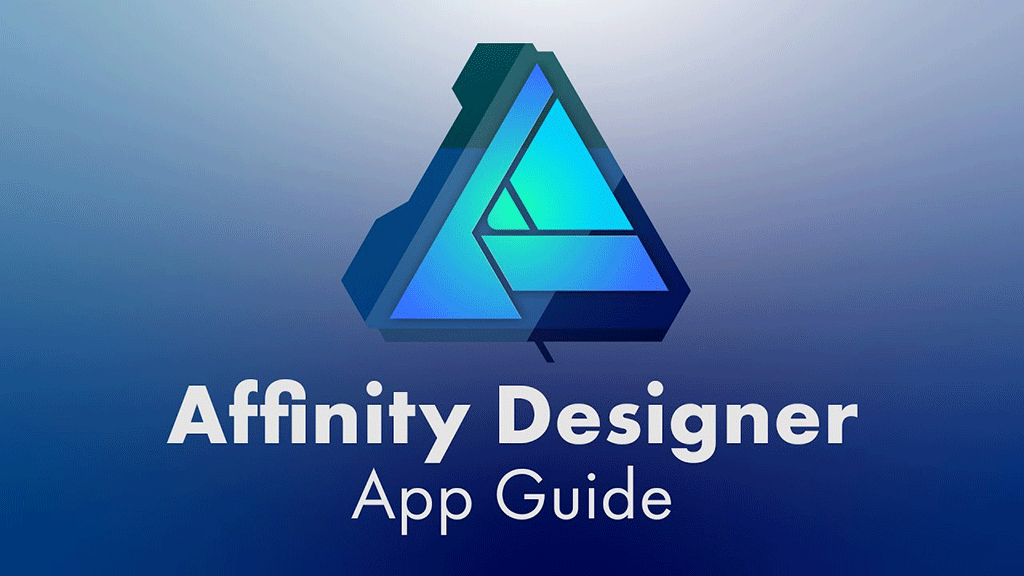
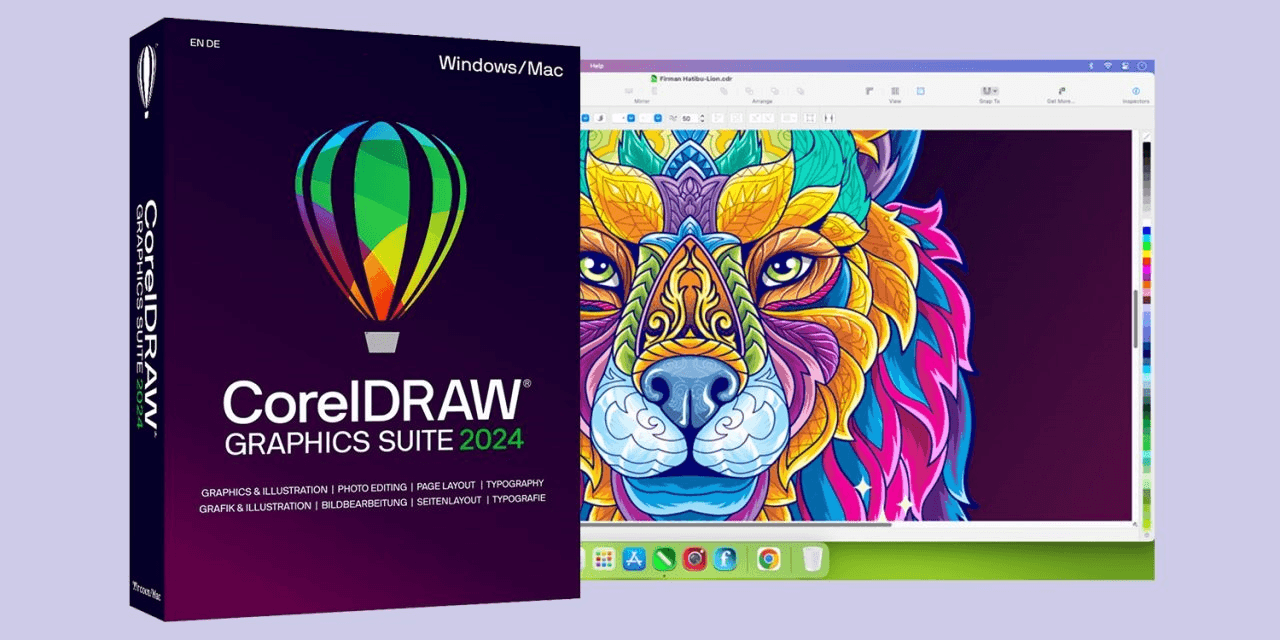
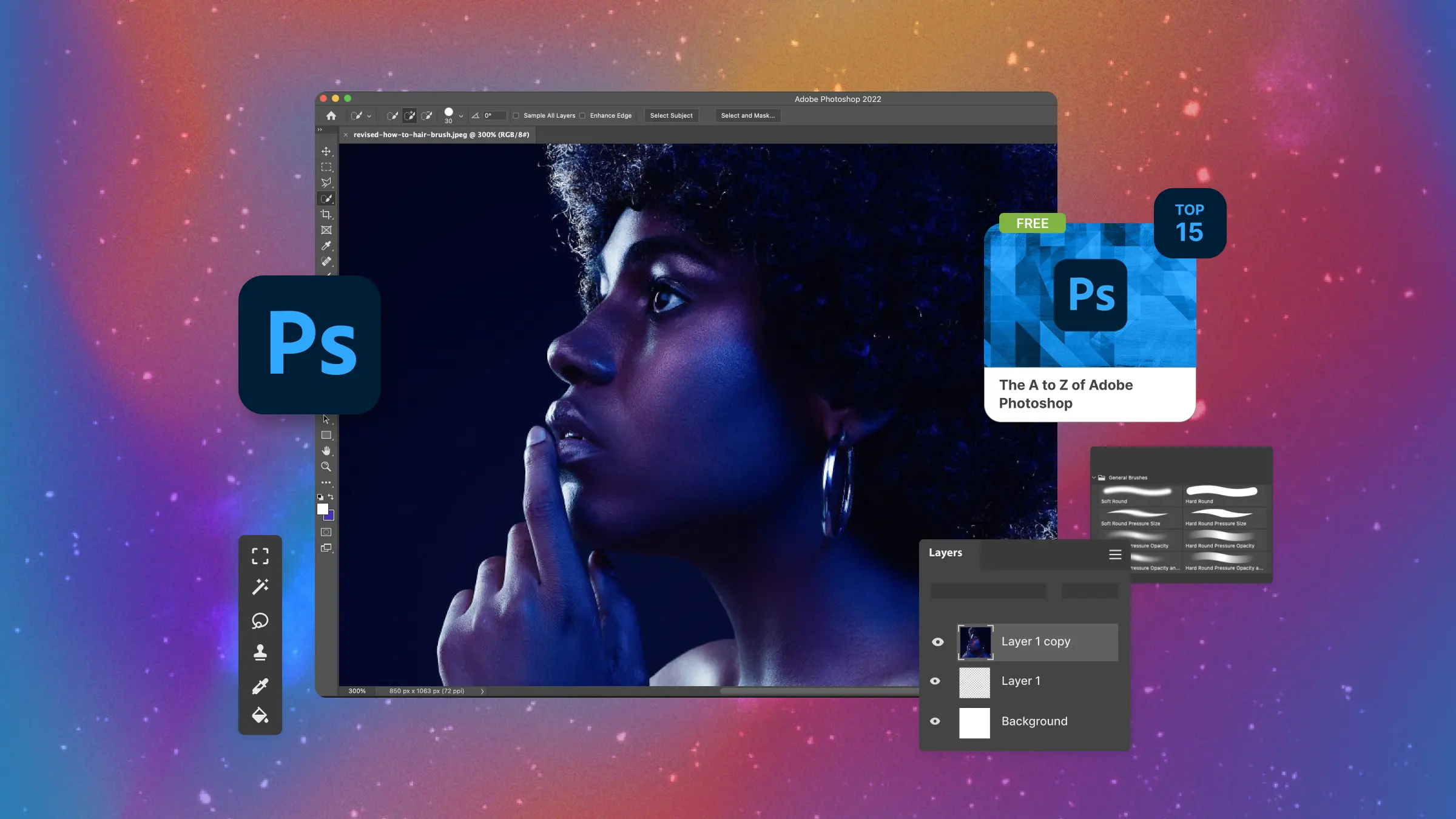

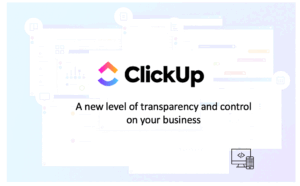

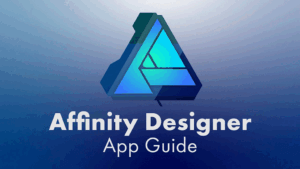
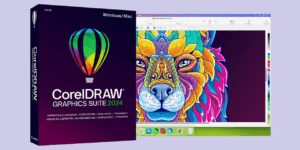



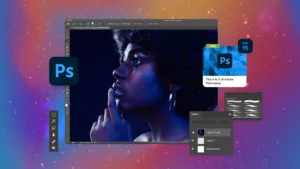
Post Comment